Congratulations! You have completed activating your Cornell NetID. To prepare yourself as an Executive MBA Americas (EMBAA) student, please review the information below and get to know some of the services and resources available to you.
Please bookmark this web page before proceeding.
Did you Remember to choose a primary email address?
As an EMBAA student, you are given two email accounts (one from Cornell (Google for Education account) and one from Queen’s (MS Office 365 account)). While the program portal (Canvas) is the primary source of program information, email is still used and it is critical that you regularly monitor both email accounts. It is strongly recommended that you choose one to be your primary account and redirect the other school’s email to that account. This will ensure that you receive all email from both universities in one location.
Cornell as your primary email:
To use your Cornell email as your primary email account, please follow these steps to redirect your Queen’s email: (NOTE: To follow these instructions you will need to know your Queens NetID and password to access your Queens email). Office 365 does have a feature that allows you to forward email to another account without using rules. This would be the preferred method of forwarding email. For more information see the Microsoft tutorial Forward Email to Another Email Account.
Once your are finished forward your Queens email to your Cornell email, you can proceed to www.gmail.com and log in with your NetID@cornell.edu address and your NetID password to access your email.
Please note: it generally takes up to five hours for your Cornell account to become fully functional. After this you should be able to begin using your Cornell email. To start using it, go to www.gmail.com and log in using your full Cornell email address (NetID@cornell.edu) and the password you created when you activated your NetID.
IMPORTANT: To help protect your account and prevent your account from being locked out, it is strongly recommended that you setup two-step authentication. Visit https://www.google.com/landing/2step/ for more information on this process and getting it setup for your protection.
Queen’s as your primary email:
To use the Queen’s address as your primary email account, please follow these steps to redirect your Cornell email to your Queens account. Once you have finished, you can access your Queens email via by clicking HERE
Set your security questions?
During your Cornell NetID activation, you were also given the option to set your security questions. These questions are the way to reset your NetID password if you forget it. It is imperative that you use questions with answers you can easily remember, or it will be difficult to reset the password due to proof of identity policies. If you did not set these questions, go to netid.cornell.edu and click "Set Your Security Questions".
Things to know:
If you have any questions or comments, please email us at ITRequests@business.cornell.edu.
Please bookmark this web page before proceeding.
Did you Remember to choose a primary email address?
As an EMBAA student, you are given two email accounts (one from Cornell (Google for Education account) and one from Queen’s (MS Office 365 account)). While the program portal (Canvas) is the primary source of program information, email is still used and it is critical that you regularly monitor both email accounts. It is strongly recommended that you choose one to be your primary account and redirect the other school’s email to that account. This will ensure that you receive all email from both universities in one location.
Cornell as your primary email:
To use your Cornell email as your primary email account, please follow these steps to redirect your Queen’s email: (NOTE: To follow these instructions you will need to know your Queens NetID and password to access your Queens email). Office 365 does have a feature that allows you to forward email to another account without using rules. This would be the preferred method of forwarding email. For more information see the Microsoft tutorial Forward Email to Another Email Account.
Once your are finished forward your Queens email to your Cornell email, you can proceed to www.gmail.com and log in with your NetID@cornell.edu address and your NetID password to access your email.
Please note: it generally takes up to five hours for your Cornell account to become fully functional. After this you should be able to begin using your Cornell email. To start using it, go to www.gmail.com and log in using your full Cornell email address (NetID@cornell.edu) and the password you created when you activated your NetID.
IMPORTANT: To help protect your account and prevent your account from being locked out, it is strongly recommended that you setup two-step authentication. Visit https://www.google.com/landing/2step/ for more information on this process and getting it setup for your protection.
Queen’s as your primary email:
To use the Queen’s address as your primary email account, please follow these steps to redirect your Cornell email to your Queens account. Once you have finished, you can access your Queens email via by clicking HERE
- Go to www.gmail.com and log in using your Cornell email address (NetID@cornell.edu) and your NetID password to sign into your account.
- In the top right, click Settings
.
- Click Settings.
- Click the Forwarding and POP/IMAP tab.
- In the "Forwarding" section, click Add a forwarding address.
- Enter your Queens address to forward messages to.
- Click Next
Proceed
OK.
- A verification message will be sent to your Queens address. Click the verification link in that message.
- Go back to the settings page for the Gmail account you want to forward messages from, and refresh your browser.
- Select Forward a copy of incoming mail to.
- Choose what you want to happen with the Gmail copy of your emails. We recommend Keep Gmail's copy in the Inbox.
- At the bottom of the page, click Save Changes.
Set your security questions?
During your Cornell NetID activation, you were also given the option to set your security questions. These questions are the way to reset your NetID password if you forget it. It is imperative that you use questions with answers you can easily remember, or it will be difficult to reset the password due to proof of identity policies. If you did not set these questions, go to netid.cornell.edu and click "Set Your Security Questions".
Things to know:
- Canvas - Canvas - Johnson uses Cornell's Canvas service to share course materials between Faculty and students. Click here to begin learning about Canvas. Click here to take advantage of Canvas Tutorials
- think-cell - The SC Johnson Cornell College of Business has partnered with think-cell Software to provide free access to students, faculty, and staff. think-cell automates the creation of high-impact data-driven presentations. For more information about think-cell or to download the software, please visit https://apps.business.cornell.edu/thinkcell/
- Management Library - As an EMBAA student, you have access to databases, workshops, e-journals, and much more. Click here to start exploring the library.
- Career Tools - Johnson offers EMBAA students a comprehensive package of career services and a wide range of tools to assist with understanding career management issues and the career planning process. Click here to learn more about the Career Management Center (CMC).
- Student Essentials - View your current course information, financial aid, and personal information, including emergency contact information. Click here to become familiar with Student Center.
- Microsoft Office: MS Office is currently available for free to all registered Cornell Students and can be downloaded here. The software will remain active as long as you are a registered student. Once you graduate, you will have the opportunity to keep using the software by paying a fee directly to Microsoft.
If you have any questions or comments, please email us at ITRequests@business.cornell.edu.
 Data saved.
Data saved.

